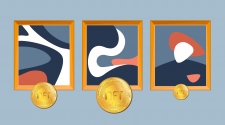Macs are designed with a more secure OS that reduce the chances of attacks from viruses. However, this does not completely block ads since you are still open to attacks from malware when you surf the webpages. You might be asking how does this happen. The malware is contained in the ads that appear on the webpage you view. You should start disabling ads if you are seeing significantly more popups and ads than you used to. You find that you keep being redirected away to another page from the page that you want to view.
Many popups look legitimate but they have tricky buttons that can send you to a webpage that contain malware. They are also bundled with the software you download online for example Conduit, Jollywallet, Yontoo, PallMall, and MacShop. They are often installed on your computer through the email attachment and pictures on social media platform that you click. The following are a few ways to stop seeing ads on Macbook.
- Enable Pop Up Blocker in Safari
On Mac, the default browser is Safari. If you use Safari to view webpages, you can go to Security in Safari preferences to block the pop ups. In the Web content, you should check the block pop-up windows option. Besides, you should also check the Extensions in your Safari and delete all the unnecessary extensions. Sometimes, adware appear because of the extensions you recently install. In Safari, go to the Extensions app. You should scroll through the list of Extensions and click on the Uninstall link to uninstall the program.
- Enable Reader Mode in Old Mac OS
Another way to block pop ups on Safari is to enable the Reader mode. In Reader mode, everything that is interrupts the users will be stripped off from the webpage. It will not only strip off ads but it will also remove other types of distractions such as sidebars, comment box, social media element and etc. To activate Reader, you must click on the View menu and choose the Show Reader option. It can also be activated by pressing the Shift Command R button.
- Enable Reader Mode in Mac OS High Sierra
The latest Safari 11 has the macOS High Sierra which allows you to set which webpages to open in Reader mode by default. To enable this setting, you must click on the Safari menu and choose Settings for this Website. In When Visiting This Site, you must check the Use Reader when available option. You can remove websites from the Reader list by going to the Website pane and choosing Reader. You must choose the off option from the menu on the right of the website you want to remove Reader.
- Install Adblocker Software
If you still see ads after taking the above steps, you should install an adblocking software.
Adguard can block ads in Safari and other major browsers like Chrome and Firefox. It is equipped with a large selection of filters to filter away all types of non-intrusive and intrusive ads. It has whitelist feature to allow you to continue to see popups in selected webpages. With Adguard, you can continue to view the content on a website that is filled with pop ups in peace. Adguard has a free extension and a standalone desktop app that comes with a 14 days trial. It will warn you when you stumble on a webpage that potentially have malicious ads. Get more details at https://adguard.com/en/article/safari-pop-up-blocker.html.