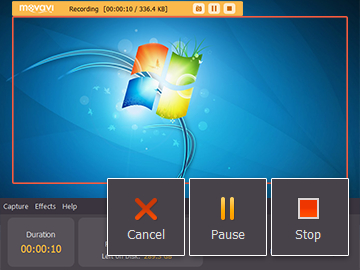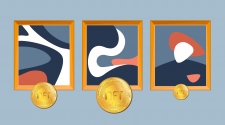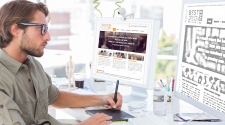Movavi Screen Capture Studio is just what you need to capture a professional looking screencast for all kinds of purposes. Screen recording software is an essential software for people who make a living creating video tutorials. Bloggers will also find a screen recorder useful when they want to create videos to show their audience something.
Video is becoming an increasingly popular tool for people to market their blogs. Most people prefer to watch videos because they are more interesting and it is also easier for them to remember the message that is being conveyed. Therefore, you should not hesitate in investing in a screen recording software if you want to drive more visitors to your blog.
You don’t have to spend a lot of money to buy the camera equipment to create a video. Movavi Screen Capture Studio is a screen recorder software that can work with Windows 7 as well as higher versions up to Windows 10. Movavi Screen Capture Studio is available as a trial. The trial version allows you to test all the features in the software. You just have to hit the REC button to start the recording.
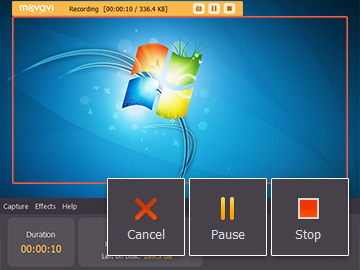
Screencasts that have been recorded with the Movavi Screen Capture Studio can be saved in various formats. In a single click, you can easily upload the video that you have recorded to YouTube or any other online services. The video recording is private and no copy of it will be transferred to another place. There is no need to install any additional plugins to use Movavi Screen Capture Studio to record desktop on Windows 7 As soon as you have setup the software on your computer, you can start using it to record the screen.
Movavi Screen Capture Studio will automatically detect any device that is connected to your computer. For example, it can automatically detect the built in microphone and speakers on your laptop. You must select the correct device that you want it to record the sound input. It can only accept a single sound device input. It can be difficult to focus on performing the screen activity when you are talking on the microphone especially if you are not experienced. If you feel that it is very hard for you to focus, you can consider recording the audio after you have created the video. Afterwards, you can dub the audio into the video.
If you feel that it is too troublesome to add audio narration, you can add subtitle to the video. The video editing tool in Movavi Screen Capture allows you to add subtitle through the text tool. The video will perform better when it has audio. If you plan to upload your video to YouTube, you can choose the MP4 format when saving it in Movavi Screen Capture software.
The MP4 format is the best format to use because it will compress your video to a much smaller size. Movavi Screen Capture also support other formats that are compatible with YouTube such as FLV, AVI, and 3GP. It can also convert your video into a suitable format that is viewable on your mobile device.