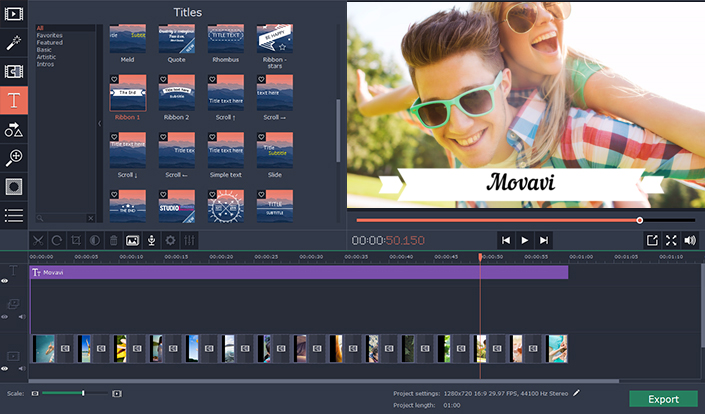Before you transfer videos to any of your mobile devices, it can help to optimize their video formats and settings. The reason for this is twofold – firstly some mobile devices have a limited range of compatibility, and secondly it can help you to compress and reduce their file sizes in some cases.
In short by optimizing your video formats and settings, you’ll be able to guarantee that you’re able to view the videos while also saving storage space on your mobile devices. The latter is particularly important, seeing as storage space is at a premium on most mobile devices and videos can take up quite a lot of space to begin with.
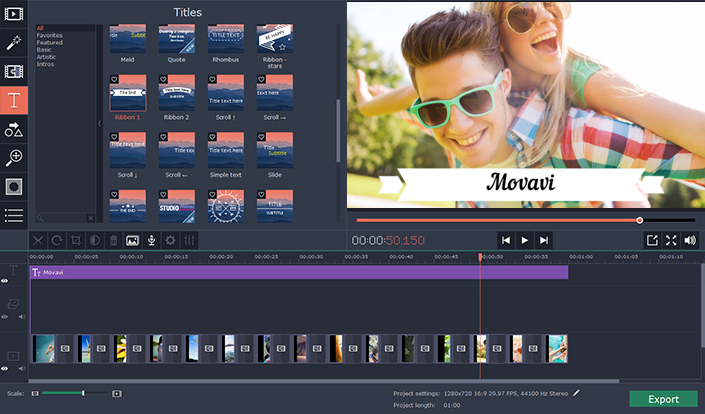
If you want to optimize the video formats and settings for mobile devices, there are several steps that you should take:
• Use the best possible video format and codec
In this case the ‘best’ video format and codec is a compatible video format that provides the best compression. For newer mobile devices you’ll probably want to use MP4 or MKV with a H.264 codec – but it will vary on a case by case basis. In short, you should check which video format and codec is best for your mobile device and convert it accordingly.
• Optimize the resolution and framerate
As far as video settings go, you should try to match the resolution and framerate of your video so that it doesn’t exceed the maximum resolution and framerate of your mobile device. For example if you have a video with a resolution of 1080p and a framerate of 60 but your mobile device screen can only display 720p at a framerate of 30 – that is going to inflate your video for no reason.
To switch your video’s format and settings effectively, you could try using Movavi Video Converter (http://www.movavi.com/videoconverter/). It is a very easy to use converter that will let you convert your videos into any format or use presets that can automatically optimize them for any device or platform.
In addition to converting videos, Movavi Video Converter can directly compress them by altering their bitrate as well. To be honest it has several other features that you can use to create animated GIFs, save video frames, extract audio tracks, cut and join video segments, insert captions, improve the video quality, or crop and rotate its frame.
Simply put you will be able to not only optimize your videos for mobile devices using Movavi Video Converter, but tweak and prepare them in numerous other ways. Due to how intuitive it is you won’t have to go through a steep learning curve either, and if you want you could probably convert your video in the next few minutes.